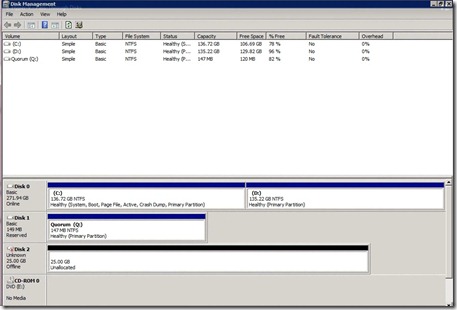Is your company ever facing the challenge of effectively managing the servers and infrastructure growth? Is server virtualization been shown to you as the only resolution to overcome the problem along with the Green IT concept? Sadly in Sri Lanka Green IT concept is not widely being adopted even though reducing $$$ really makes sense for us :)
So most of us has been hearing about server virtualization offered by various vendors. (Microsoft, VMware, Citrix….etc) but in order for a company to move to a virtualization road what are the facts need to be considered. Virtualization concept has been expanded from server virtualization to desktop virtualization, application virtualization so a decision maker need to take careful consideration which option is the best for their company to adopt. Let’s look at some of the key facts,
1. Reducing cost – At a glance this seems to be the biggest favor factor. Server consolidation of 3:1, 2:1 and even 10:1 or more. But the missing picture is this true to my company? Can I really archive that kind of consolidation ratio? This is a question need to be ask from your IT department. How can I know which servers are the best candidates to consolidate? Depend on the answers we’re getting out of that, companies need to decide virtualization strategy.
2. Power / Cooling saving – These are some of the direct benefit of the virtualization. Reduce the server for print in your data center will lead for you to spend less money on the power and data center cooling.
3. Standardization / Compliance – These are some of the indirect benefits companies can achieve. System administrators will be able to better manage server operating systems and applications in the virtualizations systems by using system management products. Bringing the entire data centers into standardized environment will bring better Service Management and also will help companies to compliance with industry regulations.
Looking at a glance we have so many advantages moving to server consolidation and better utilization of existing hardware through server virtualization. So what is the catch the hidden untold story of the server virtualization?
1. Possible candidates -Indentify the server which can be virtualized. Not all the servers in your company can be virtualized immediately. First rule is to identify the servers which can be virtualized. MAPS (Microsoft Assessment and Planning Service Toolkit) is a good tool for this job. MAPS is a tool beyond server virtualization identification. Check for your self on the MS web site :)
2. Availability- When you have separate physical servers to run your company application loosing one server is not a major problem for you. Once you do the server consolidation of 3:1 what if the only physical server holding that 3 server roles goes down? How that will impact the company overall functionality? Not a happy picture right? Server availability is a critical factor to be overseen when it comes to server virtualization. Plan well ahead how you going to protect those servers from failures. This is a part not being added to the $$$ but need to be given careful attention. Additional hardware or backup hardware or software attention must be given,
Server virtualization not always going to utilize your existing servers. As I have seen in our market most of the companies are still having 5-6 old servers in production. You’ll need to invest on new hardware. Better of all have a god planning on how to recover from one physical server which host several servers.
3. Server sprawling - Creating virtual servers unnecessary or with less control to mange the overall environment will lead to this. Fortunately this is not a question or as situation our market will lead now :)
Once you have move into the virtualization road you have to have better control of what server how and where you create them. Server virtualization will loosen the bond of operating system with physical servers. If you’re not careful enough you’ll end up creating unnecessary number of virtual servers and resource wastages instead of resource saving. Fortunately VMware center, SCVMM is there for the help but end of the day ultimate control is with humans who are vulnerable for making mistakes :)
4. Cost – Virtualization will itself is not going to bring immediate ROI if you didn’t plan well but another over burden to our IT budget. Additional storage cost, network equipment, servers….etc you name it cost will go if you didn’t identify the above mention goals properly. Know what you need to virtualized and how to protect them as well.
So where we end up on server virtualization? How can SMB, SME or Enterprise enjoy this technology? Number one rule is take time for careful planning. Use the given free tools to better understand your environment and plan the resources well ahead. Virtualization is not only limited to server side so you can be carried out by many factors. Know the company business objective and how to drive them with virtualization. None of the above mention facts are to keep you away from virtualization. My honest opinion is virtualization (may it be server, application…..etc) is really good but little bit of extra planning will make your life easier.
Happy virtualization!
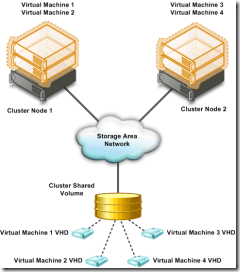
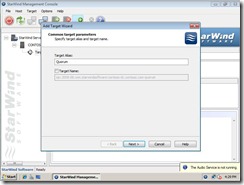




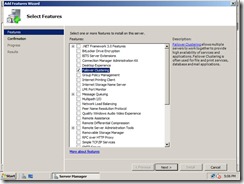

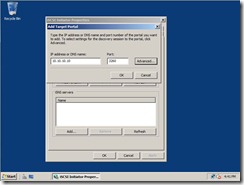







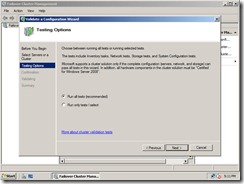








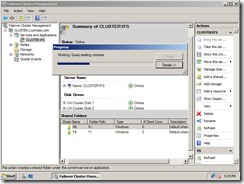




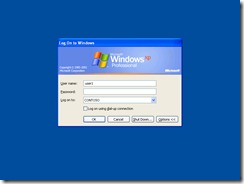
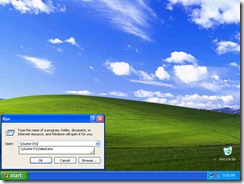

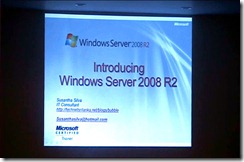




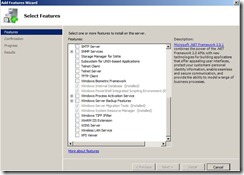





![IMG_0249[1] IMG_0249[1]](https://blogger.googleusercontent.com/img/b/R29vZ2xl/AVvXsEhI0VZmc9C9rrwzHiS3GD1FU_uAQrIamwwOfppfqYl8VffxkjsE5E-61HbuU6HI71lnnQNag58ciWAecGEg1Fhig_qo9kwEPLDbE0k3g6G9FtqeeeJtSDmng5JTWVpJHynpzyee/?imgmax=800)

![IMG_0250[1] IMG_0250[1]](https://blogger.googleusercontent.com/img/b/R29vZ2xl/AVvXsEibX5q6gg_yJ-bUw8jCt2tnlWrABo924Nf7vmdztS1kKJPcPL0ZXWunX-GdkIjZpumt_EnQFsQIXh1TSl1tLc2vNUkassn5JqInOGIoO_L2ueP8dB1d2fUmaMrskrZT_N32ber5/?imgmax=800)